Best iOS Video Camera App In 2021?
If you want to make the most of your iPhone’s video camera you’ll quickly realise that the native app isn’t going to cut it. In this article we review the 5 best mobile filmmaking camera apps for iOS in 2021 to help you decide where to spend your money.
All of these apps give you the ability to lock off your exposure, white balance and focus settings. Thereafter, functionality, ease-of-use and value-for-money diverge somewhat. Arriving first on the scene, Filmic Pro is the incumbent champion of the third-party mobile filmmaking apps but is it still the best choice in 2021?
In this article we look at the following apps: Filmic Pro ($14.99), MoviePro ($9.99), Protake ($19.99 per year), BeastCam ($14.99) and ProMovie ($2.99). Check out our YouTube video below as we also discuss Mavis ($16.99), Moment ($6.99) and Procam 8 ($7.99).
DOWNLOAD OUR HANDY COMPARISON CHART BELOW!
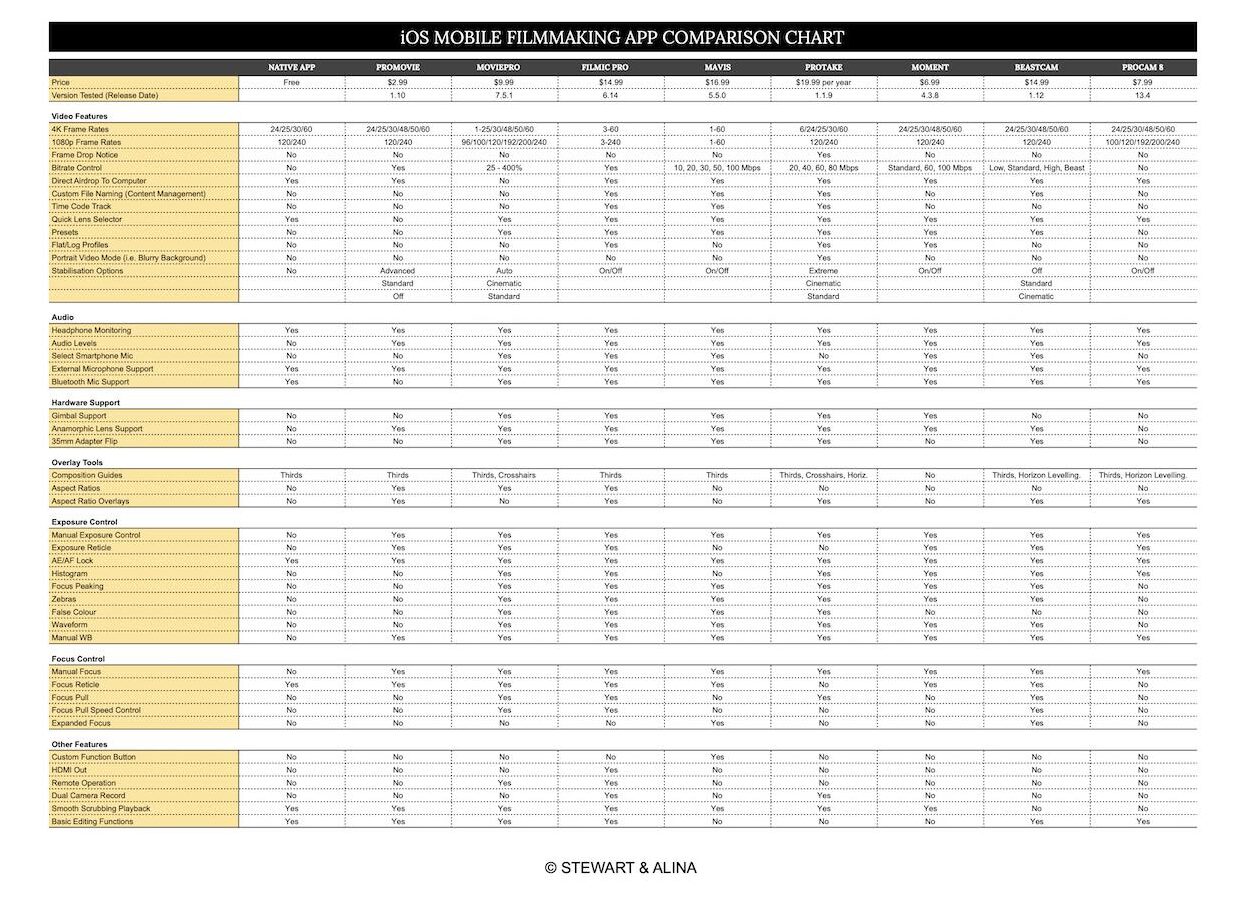
Keep in mind that we are only looking at video functionality so whilst the Moment and Procam 8 apps have strong photography functionality, we are not considering that today. Also, in our recent article, Is Filmic Pro’s CineKit Worth It?, we show you that as of mid-2021, LUT profiles are not worth paying up for when it comes to smartphone filmmaking. As such, we do not give points or take points away for the availability or otherwise of picture profiles.
Right, with that out the way, let’s take a look at the app that started it all – Filmic Pro.
TOP 5 iPHONE FILMMAKING APPS IN 2021!
FILMIC PRO ($14.99)
⭐ Ease of use: 7
⭐ Functionality: 9
⭐ Value for money: 9 (if you don’t buy the CineKit)
🟢 Total = 25
Filmic Pro probably has the most extensive functionality of the 8 apps discussed in this article. In addition to full manual control over the camera settings we have advanced functions like custom file naming, aspect ratio overlays, clean HDMI output, smartphone microphone selection etc.
With Filmic Remote you can use a second device to control the primary device remotely. Given that one of the hardest things about mobile filmmaking is seeing your screen when the camera is in a high or low position, remote operation is hugely valuable.
With Double Take, you can film simultaneously with more than one camera, e.g. using a forward-facing primary camera and the selfie camera at the same time. The only other app with this functionality is Protake.
A feature that we value hugely and that is unique to Filmic Pro is the ability to film at one frame rate, e.g. 50 fps, and record that footage at a different frame rate, e.g. 25 fps. We always use this option because it gives us certainty that our higher frame rate footage will be captured at a constant frame rate.
Mobile phones are not designed to deliver a constant frame rate so with many of the apps we tested, when shooting at 50 fps, the actual recorded footage was captured at less than that, e.g. 47 fps. This creates problems with dropped frames and stuttery footage when brought into the editing timeline. By having the conversion to 25 fps take place at the time of capture instead of in the editing software, we have found that all our higher frame rate footage is conformed to a perfect 25 fps.
Filmic Pro utilises a double reticle approach to setting exposure and focus. 99.9% of the time you will want a locked-off, constant exposure so we don’t see the ‘brightness’ of the image change mid-shot. However, with the native iOS app, the only way to achieve this is by also locking off the focus at the same time by long-pressing on the screen to initiate the AE/AF Lock. The double-reticle approach allows us to lock our exposure but keep our focus on auto – something that you would want for a wide variety of shooting scenarios, e.g. vlogging.
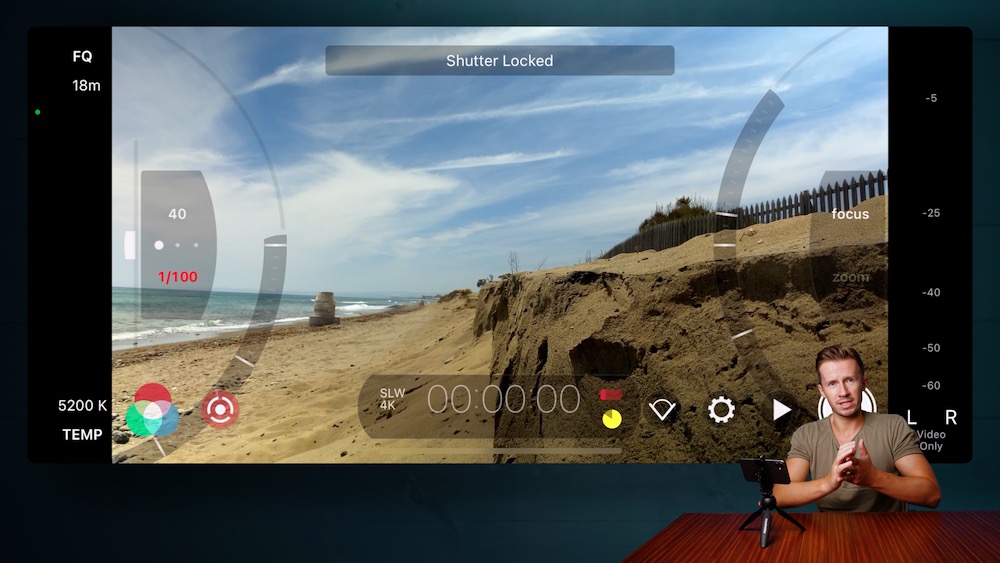
For all its upsides, Filmic Pro has a few downsides.
Personally, we find the interface very user-friendly but for some, the ‘complexity’ of the app could be off-putting. A bigger issue for us is that whilst the interface is pleasant enough to use, the user experience can be frustrating, particularly when it comes to locking off exposure and focus – one of the main reasons to buy a 3rd party mobile filmmaking app.
When you lock off your white balance at 5200K, shutter speed at 1/50th and ISO and 32, you want it to stay that way until you choose to change it. Annoyingly however, with Filmic Pro there are numerous ways that knock your manual settings back to auto, e.g. rotating your phone from landscape to portrait orientation or going into playback mode. This is super-frustrating and as such, you are constantly checking to make sure you have the right settings to avoid filming with inconsistent settings.
Another downside is that the visual analytics (e.g. zebras, focus peaking, false colour etc.) are only available in the real time frame rates of 24, 25 and 30 fps. Given the screen glare one has to work with when shooting outside on a smartphone, we rely heavily on these visual analytics to ensure correct exposure but they are not available at 50 fps – a frame rate we use regularly.
The biggest complaint we have with Filmic Pro relates to the paid upgrade of the CineKit. This costs almost as much as the app itself (around $14) and makes extraordinary claims about turning your smartphone into the “ultimate cinema camera” with an additional 2.5 stops of dynamic range for both 8-bit and 10-bit devices. We tested this and our results did not find any dynamic range improvements, nevermind 2.5 stops.
Save yourself some cash and do not buy the CineKit.
In conclusion though, for the more advanced mobile filmmaker looking for full control, Filmic Pro is certainly one of the top choices, hence our score of 25 out of 30.
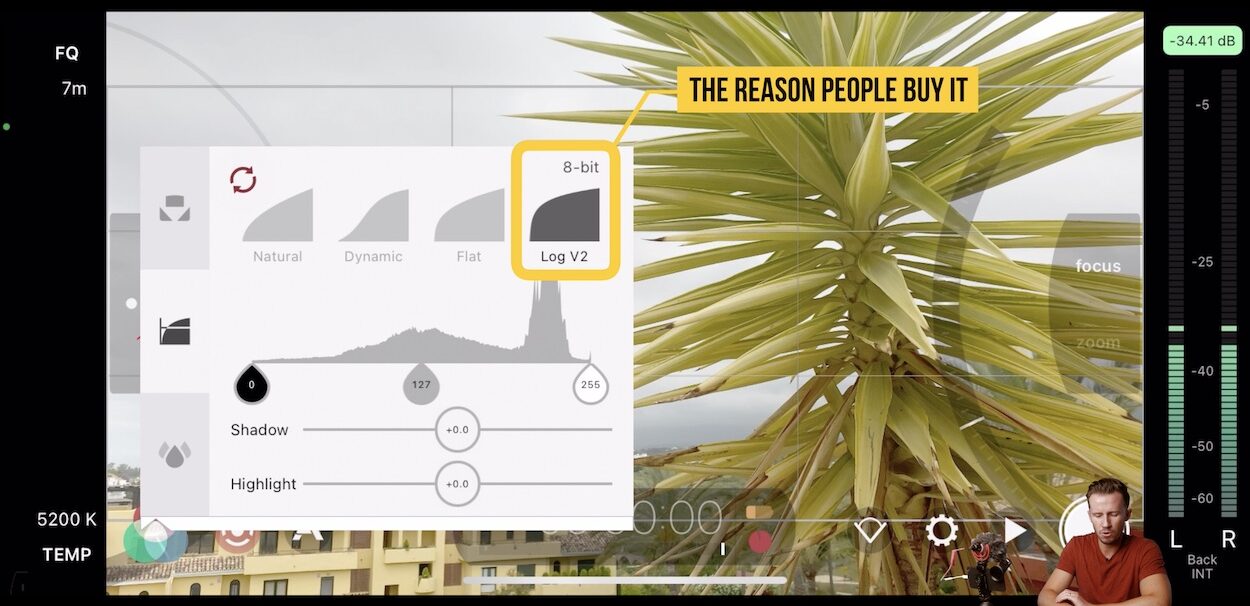
The availability of a LOG colour profile is the main reason to buy Filmic Pro’s CineKit. Unfortunately it does not live up to expectations in our opinion.
MOVIEPRO ($9.99)
⭐ Ease of use: 9
⭐ Functionality: 7
⭐ Value for money: 9
🟢 Total = 25
MoviePro has a superb, streamlined interface that is intuitive and easy to use. Manual camera controls are exactly where you would expect to see them, as are the live view analytics which unlike Filmic Pro, are also available in higher frame rates.
The menus are clear and concise with settings easily found on one page. We have tons of functionality for the more advanced user like the ability to create camera settings presets, three camera stabilisation options (advanced, standard and off), composition guides, aspect ratio options etc.
The manual focus controls are intuitive to use with focus pull markers clearly identified with A and B icons. This is a refreshing change from the rather cryptic controls in Filmic Pro. In addition, along with Filmic Pro and BeastCam, it is one of the few apps that gives you control over the speed of manual focus pulls.
MoviePro also employs the double reticle approach to controlling focus and exposure which is perfect for more advanced users.
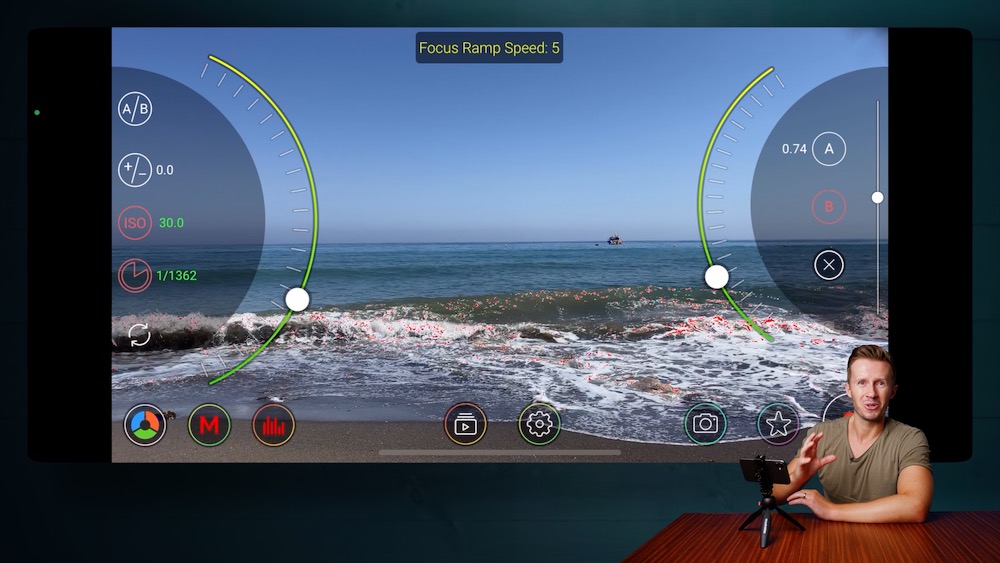
MoviePro suffers from the variable frame rate issue that plagues mobile filmmaking apps, especially when shooting at higher frame rates. Our 50 fps footage was not actually captured at a true 50 fps and you can actually see this in the file information within the playback mode of MoviePro itself.
Strangely, you can’t Airdrop clips directly from the app. Instead, you have to move them to the iPhone’s camera roll first and then Airdrop. Not a big deal but it’s still one extra step.
Finally, there are a handful of missing features like custom file naming and aspect ratio overlays but that’s probably about it.
In conclusion, we are big fans of MoviePro thanks to its pleasant user interface and its depth of features. The variable frame rate issue is a hurdle for us sadly but if this doesn’t matter to you then MoviePro is a great alternative to Filmic Pro.
PROTAKE ($19.99 per year)
⭐ Ease of use: 9
⭐ Functionality: 7
⭐ Value for money: 5
🟢 Total = 21
On paper, ProTake is the Filmic Pro ‘killer’. Much like MoviePro, it has a lovely and easy-to-use interface and tons of functionality. It is the only other app capable of dual camera recording (the other being Filmic Pro’s Double Take app) and it is completely unique in that it has a portrait mode for video.
Portrait mode helps smartphone filmmakers achieve that coveted blurry background look – something that is tough to achieve with a smartphone. And it works pretty great too! We tested ProTake on an iPhone 11 so the Portrait mode defaulted to its ‘Visual’ setting for this mode.
You can choose what ‘aperture’ to shoot at and our recommendation is to keep that number pretty high to avoid too artificial a look. If you have an iPhone 12 equipped with Lidar then ProTake will default to this option for its depth-mapping and should give even better results in Portrait mode.
Protake also promises a constant frame rate. Indeed, the app has a frame drop notification option so it will tell you if the phone is struggling to maintain a constant frame rate. So far we haven’t seen this notification come up and all our files have been delivered at the desired frame rate.
In addition to all of the above we have advanced functionality like presets, custom file naming, hardware support for gimbals, anamorphic lenses and a screen flip for DoF adapters.
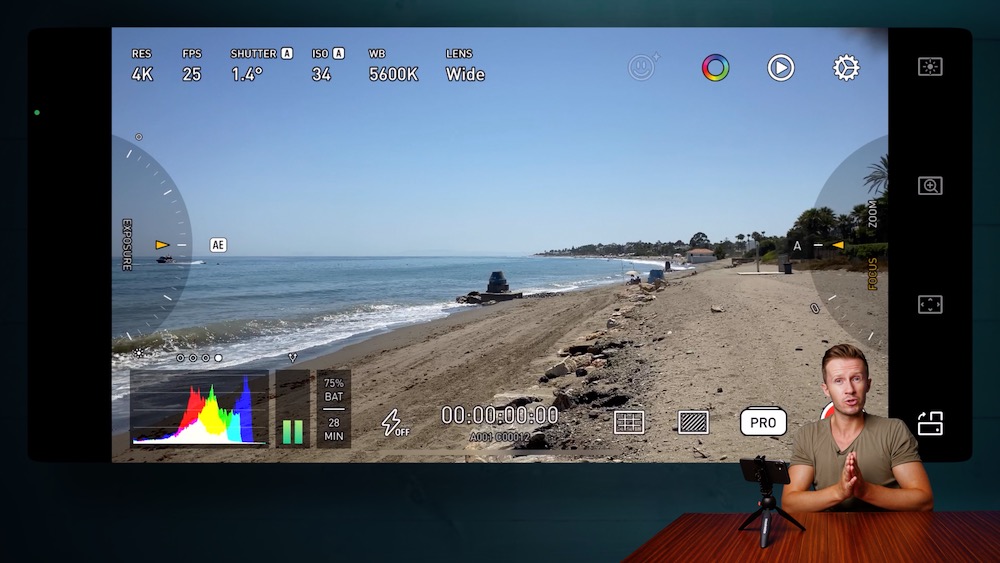
Having created such an amazing app, how did the folks at Protake forget to include 50 fps? This is a frame rate we use all the time so it’s a loss for us.
Moreover, if you turn your phone upside down to get the camera as close as possible to a surface for example, Protake’s interface does not rotate. It’s a small complaint but it’s hard to read your exposure settings upside down.
These issues seem like oversights that could hopefully be updated by Protake but we also miss the focus reticle in particular. Our preferred way of setting a manual focus is to drag the focus reticle to the point of focus and take advantage of the phone’s near-instant autofocus to grab focus. At this point we then switch to manual focus to lock off that focus.
Without a focus reticle, one has to rely on a combination of manual focus and focus peaking. This is certainly effective but it is not as quick so the absence of a focus reticle is a loss for us.
Oh, and in terms of price, costing $19.99 per year, Protake is by far the most expensive app we reviewed. It is also the only app with a subscription payment model which will be off-putting for some.
We are big fans of Protake and if you value the Portrait mode then it’s a great app for you. In terms of pure filmmaking control however, it is a great option but maybe a little too early to call it a “Filmic Pro killer” just yet.
BEASTCAM ($14.99)
⭐ Ease of use: 9
⭐ Functionality: 8
⭐ Value for money: 7
🟢 Total = 24
Another relative newcomer, Beastcam does a great job of presenting advanced functionality in a user-friendly way. We love the layout of the exposure, WB and focus controls. Unlike FilmicPro, settings don’t change once you’ve locked them off – even when you switch the app off and back on again.
Beastcam takes this one step further whereby you can create a preset and have the app load that default preset when the app is opened.
With Beastcam we get the double reticle approach to setting exposure and focus. The focus pull interface is original and intuitive to use and also gives us speed control. We can even punch in with an expanded focus option for accurate, pinpoint focus setting.
Beastcam has the most advanced file management we have seen with the option of grouping files by project on your digital slate.
We also get a horizon levelling guide which is a nice touch.
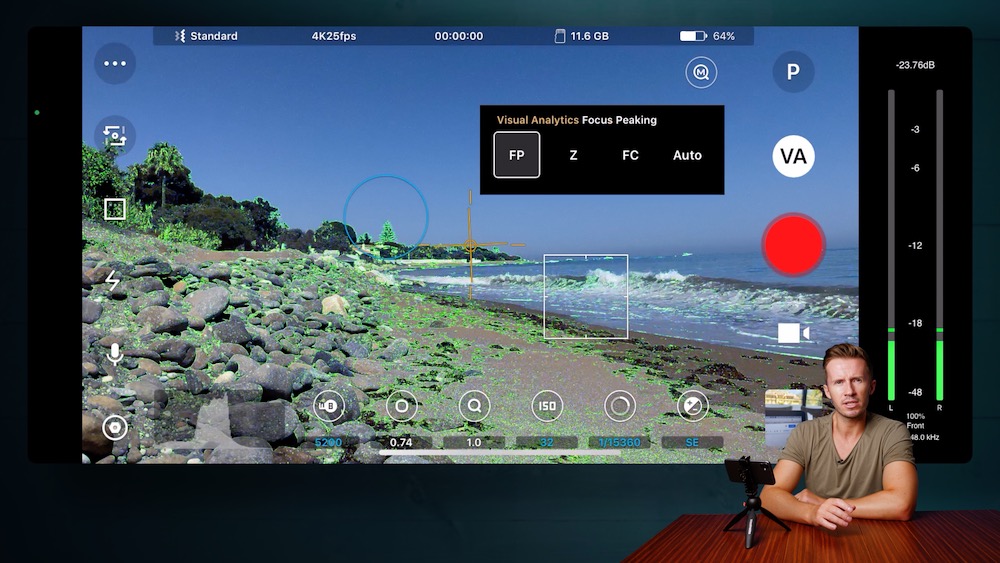
Like Filmic Pro, visual analytics are only available in real time frame rates when shooting 4K. In addition, there doesn’t seem to be any hardware support for gimbals.
Apart from that, it’s a pretty great app and certainly one of our top picks. It would be nice however if it had some functionality that was unique to Beastcam and made you want to buy it as opposed to the others. For example, Protake and Filmic Pro have dual screen recording and Protake has its portrait mode.
But certainly, Beastcam implements an existing set of smartphone filmmaking tools really well and is certainly worth consideration.
PROMOVIE ($2.99)
⭐ Ease of use: 9
⭐ Functionality: 5
⭐ Value for money: 9
🟢 Total = 23
ProMovie is one of the first apps you will come across if you are looking for a cheap way of getting more manual control from your iPhone’s video camera. It has great reviews in the app store that are well justified in our opinion.
The interface is easy to use and logically laid out with minimal fuss and distraction. Everything is where you would want it to be and the menus are simple and clear.
Even the manual exposure controls are laid out better than Filmic Pro. Again, one of the reasons we buy these third-party filmmaking apps is to lock off our manual exposure settings. Having done that, we want them to stay locked off until we decide otherwise. With this in mind ProMovie marks a red line under settings that have been manually locked off, giving you easy to find peace of mind that your settings are as you want them to be.
Finally, at $2.99, ProMovie is the cheapest of the bunch.
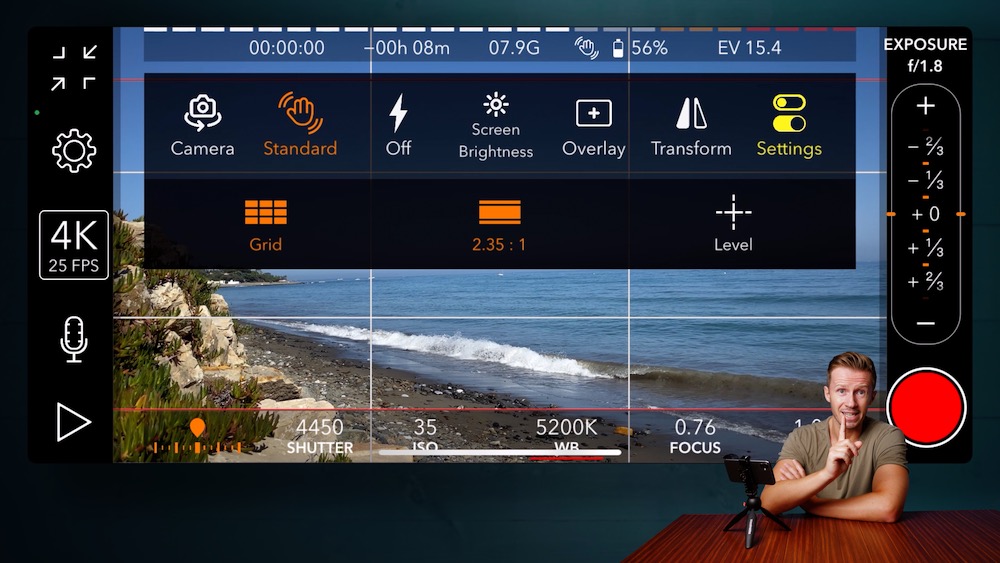
Given its entry-level pricing, it is understandable that ProMovie is lacking the more advanced functionality found in other apps. There are no live visual analytics, no focus controls, no dual camera record, portrait mode, gimbal support or presets.
It also struggles badly with variable frame rates. In one instance, a clip we filmed at 50 fps was actually captured at 45 fps.
It is hard to be too critical however because given ProMovie’s price tag of $2.99, it is certainly a great option if it meets your needs.
NEXT UP!
Be sure to check out our free tuition on how to Learn Final Cut Pro X In 20 Minutes! Even for the more experienced user, we are sure you will learn something here. Our goal is to teach you how to THINK like an editor, in addition to helping you work your way around the software.
