Final Cut Pro X is easily the smoothest and fastest video editing software we have ever used. However, high resolution video files, multicam edits, lots of effects etc., can grind the speed of your Mac down to a halt so let’s look at eight ways to speed up FCPX.
In this article we show you 8 ways to make Final Cut Pro X run faster.
How To Make FCPX Run Faster!
1: Switch Off Background Render
By default background rendering is switched on when you start FCPX. When the computer is not otherwise engaged it will be trying to render out the effects that you have put on your footage. However this consumes an enormous amount of CPU power and in many cases is simply not necessary.
If you do have a section of your timeline that isn’t playing smoothly and you want to render out, select the clip and press Control + R to render that piece.
2: Add Effects At End Of Edit
Adding something as simple as a title to your footage will significantly increase the CPU load on your Mac. In our tests, doing just this increased the FCPX CPU usage from 25% to 100%. If possible, add your effects at the end of your editing process. If you do want to do it there and then, you can always switch the effects off once you have added them to give you smooth playback on your timeline.
3: Switch To Better Performance
FCPX gives you the option of prioritising better quality or better performance upon playback. Better performance is selecting if you are struggling because the small deterioration in quality does result in smoother playback.
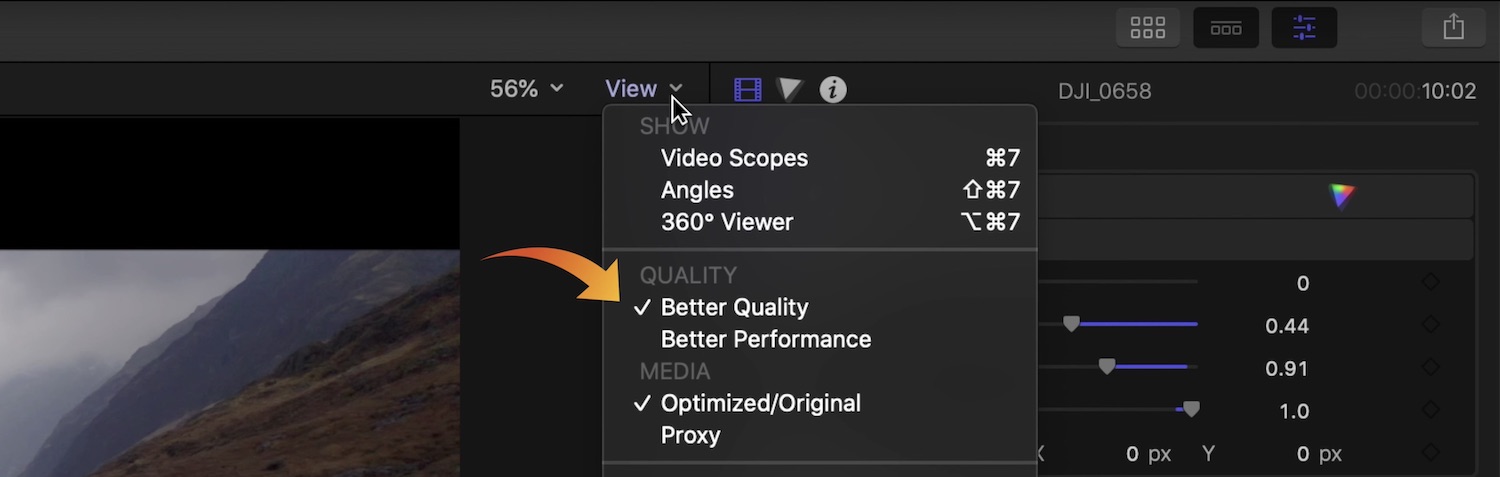
4. Close Other Applications
Having idle applications might not consume much CPU power but in our tests you can see that having two pieces of photo editing software open is consuming a huge amount of RAM. Close any software you are not using to save on your Mac’s resources.
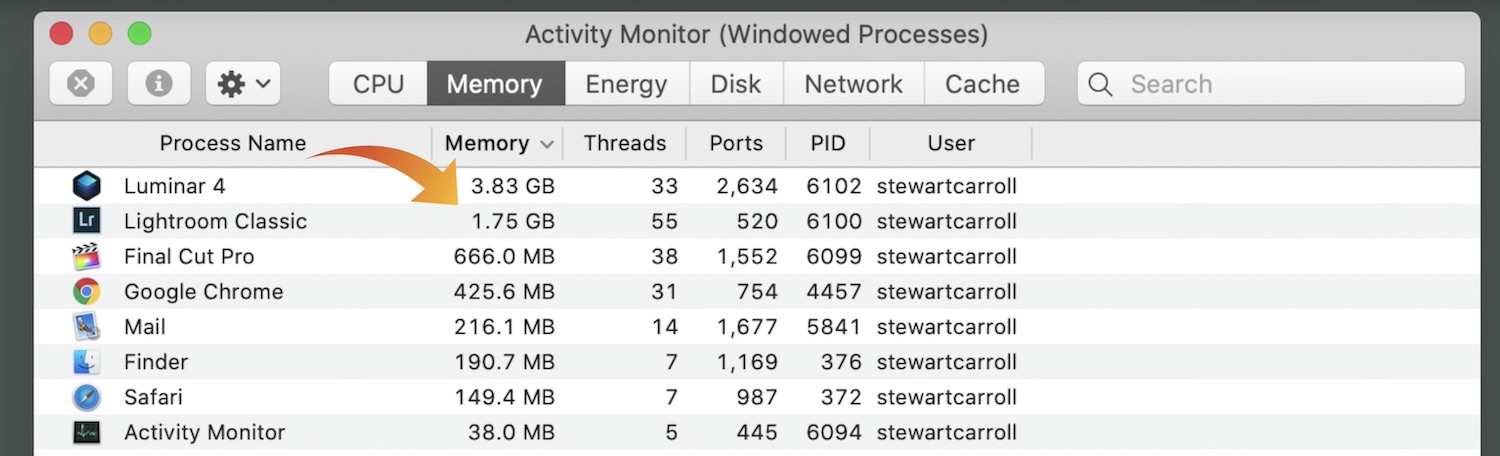
5. Keep FCPX Upgraded
We purchased FCPX in 2013 and since then have enjoyed endless upgrades not only in terms of functionality but also performance. One of the more recent upgrades in 2019 included a Metal-based engine for Final Cut Pro X, enabling the software to bypass the CPU and engage the GPU directly for more tasks, thereby improving performance.
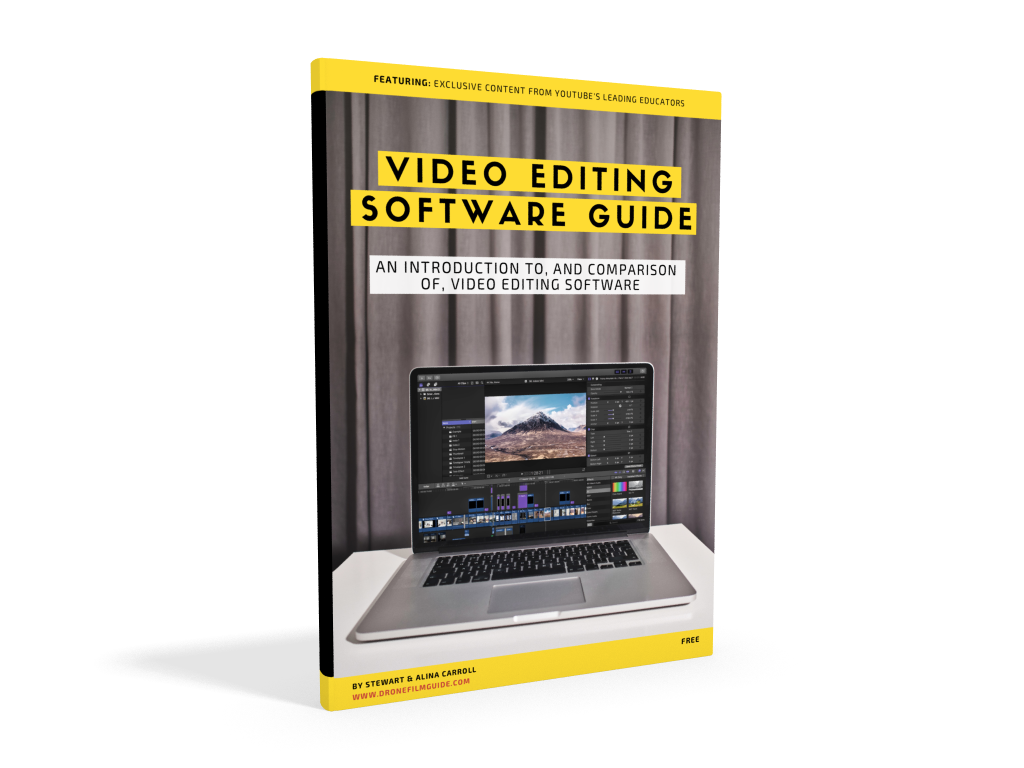
Free Video Editing Software Guide
Download our free video editing software guide. FCPX is fantastic but it costs around $300 and is only available for Mac. Check out the alternatives and our recommendations in this free guide…click the book above!

Best Source Of Royalty Free Music
We have been partnered with Epidemic Sound for a few years now and it remains our number one source of royalty-free music for our video projects. Incredible value for the high quality of music AND sound effects. Click above to learn more!
6. Close The Scopes
We are strong advocates of using the waveform, histogram, RGB parade etc., to ensure accurate colour correction ahead of grading. However, having these scopes open when they are not being used does consume resources so only open them when you need to.
7. Avoid The H.265 Codec
H.265 is fast becoming the industry standard codec thanks to the smaller file sizes HEVC offers however pre-2016 Macs do not have hardware support for H.265 and as such, struggle even to playback H.265 footage, never mind quickly scrub through it and add effects to it. If you fall into this category, make sure your camera is recording in the H.264 codec.
8. Create Proxy Media
FCPX can create lower resolution files (called proxy media) that it uses to edit in your timeline, thereby speeding up your Mac. Come the time of export, the original high res files are pulled back in and substituted for the proxy media. It can be a little time-consuming and takes up quite a bit of extra hard drive space but using proxy media kept our 2015 MacBook Pros editing 4K multicam a lot longer than they otherwise would have been able to.
NEXT UP!
Be sure to check out our free tuition on how to Learn Final Cut Pro X In 20 Minutes! Even for the more experienced user, we are sure you will learn something here. Our goal is to teach you how to THINK like an editor, in addition to helping you work your way around the software.
